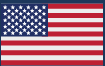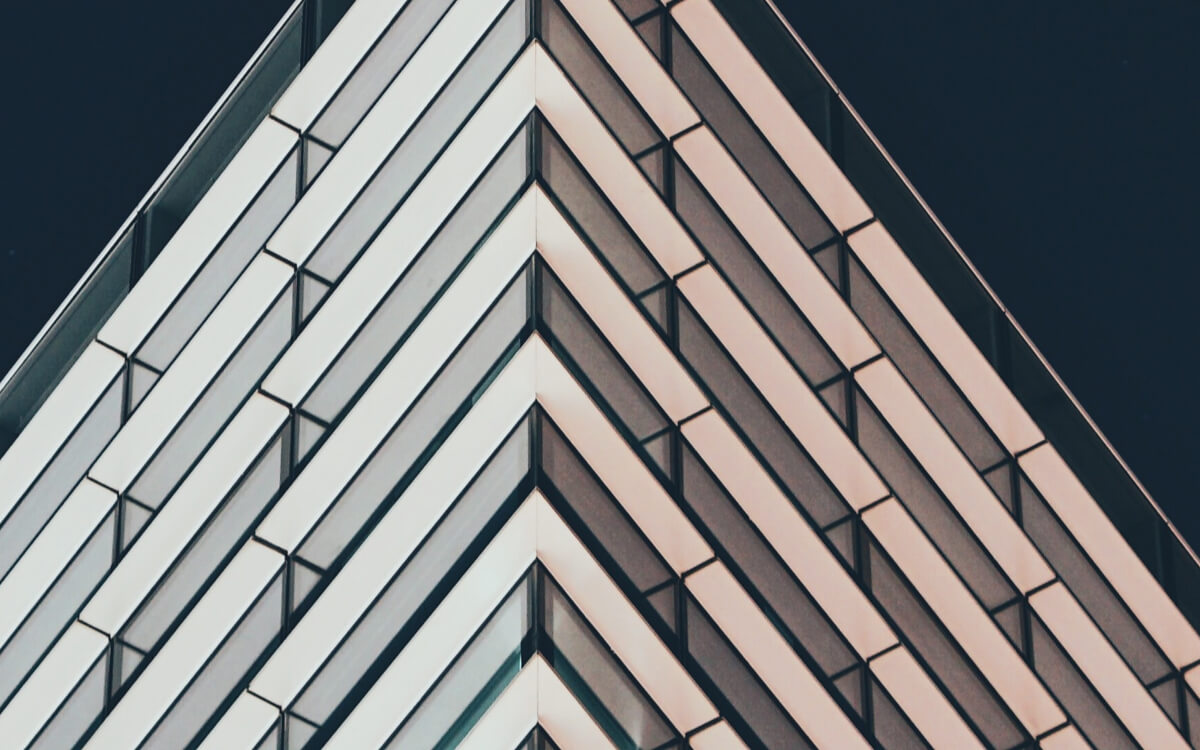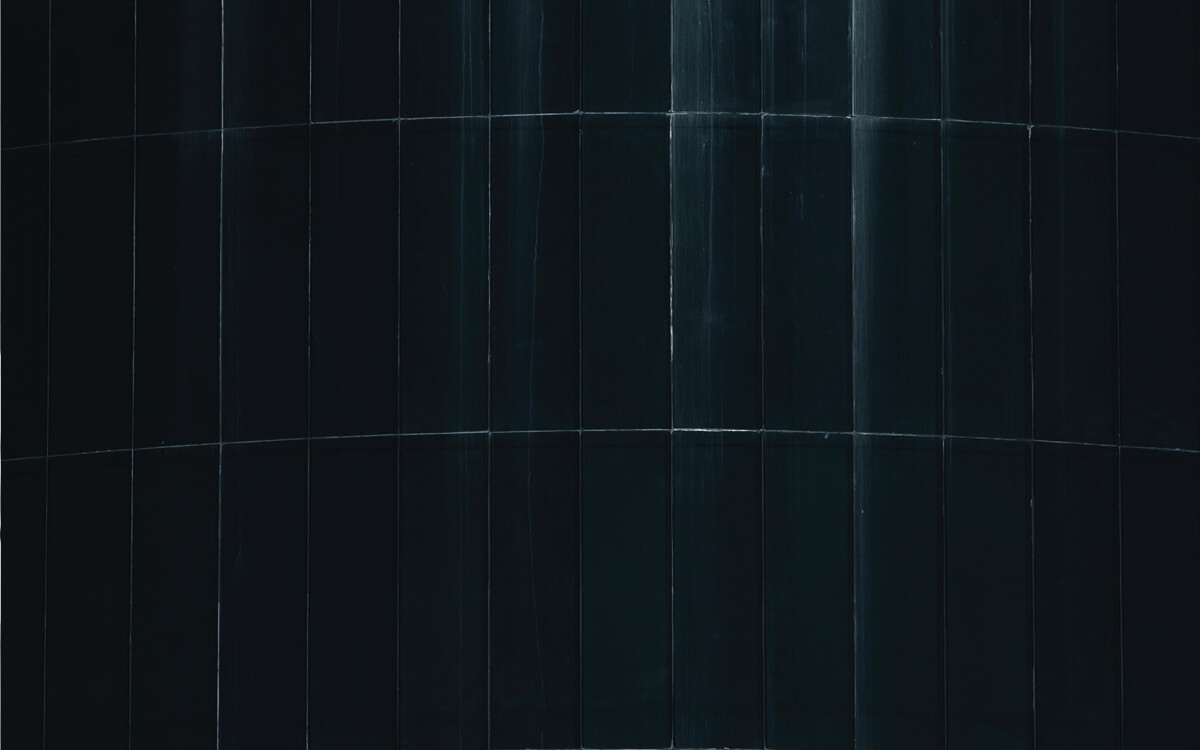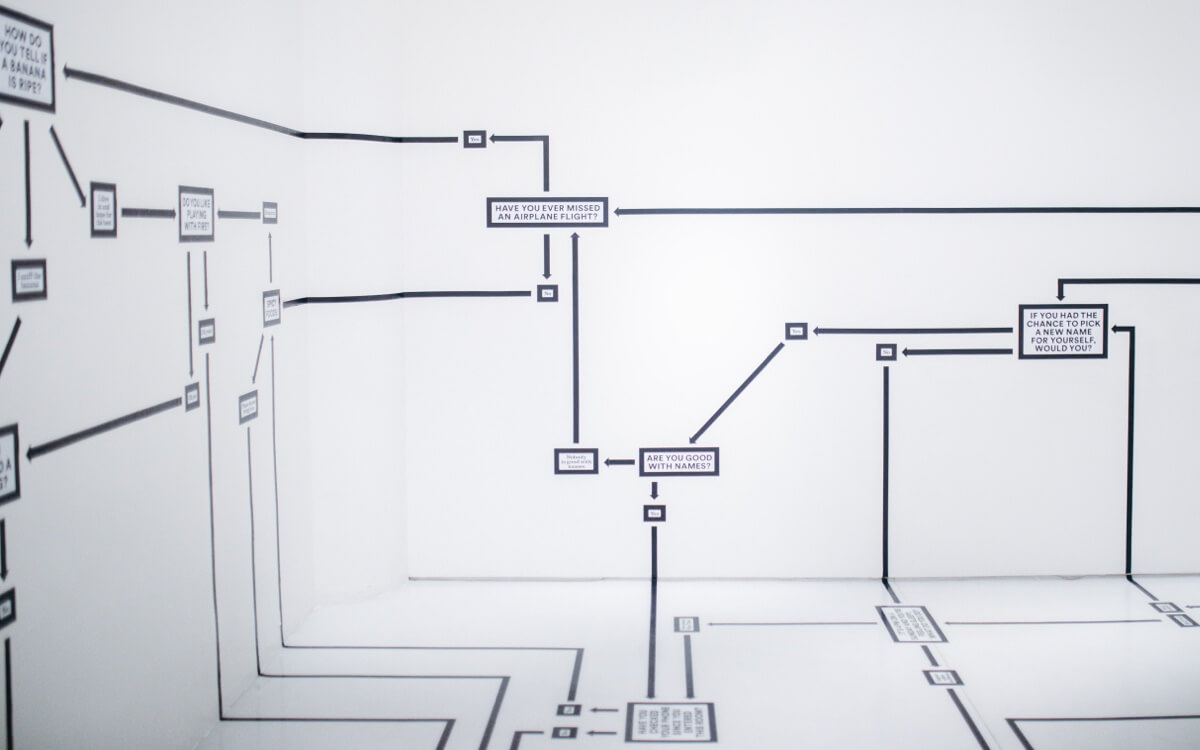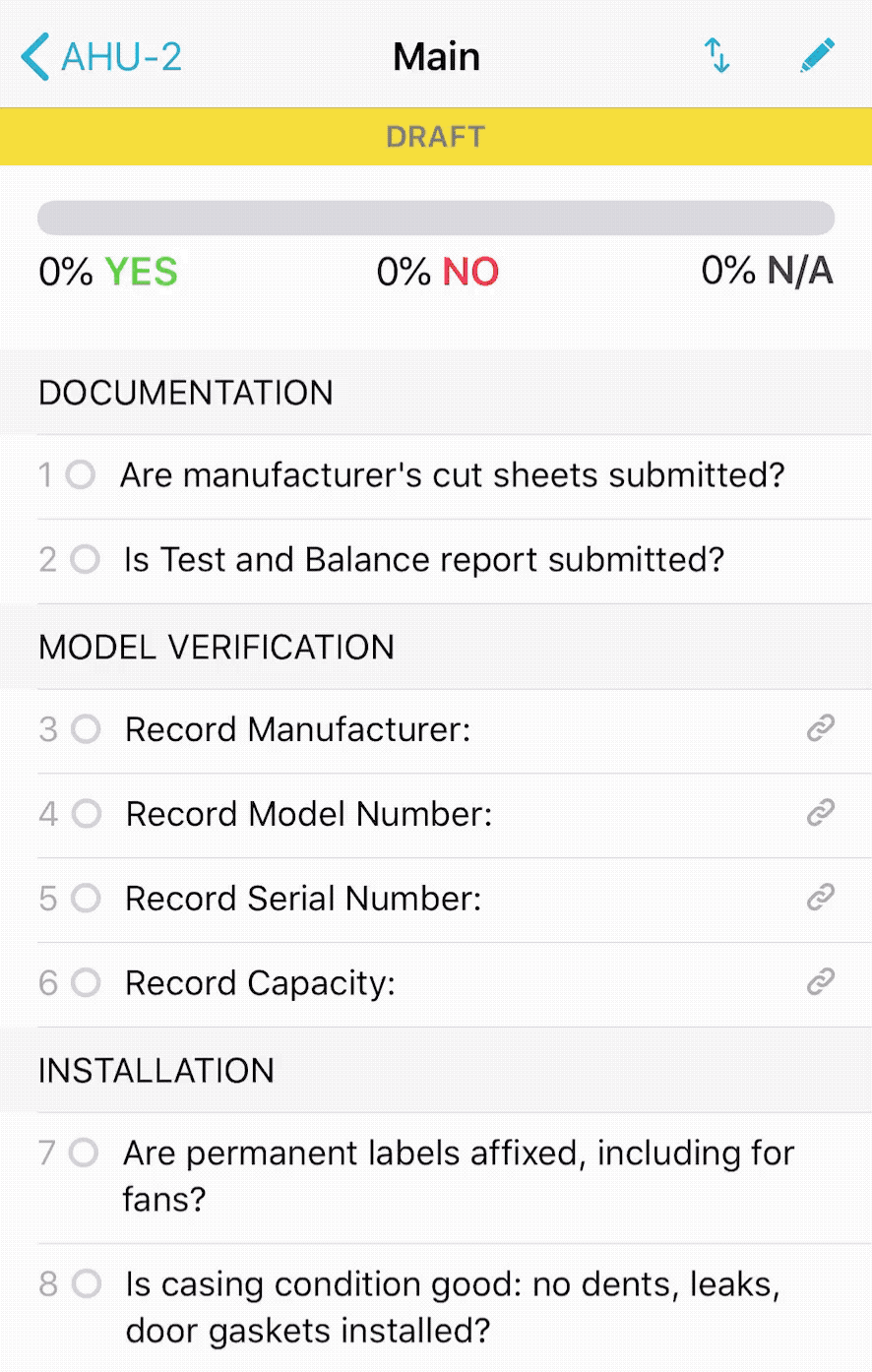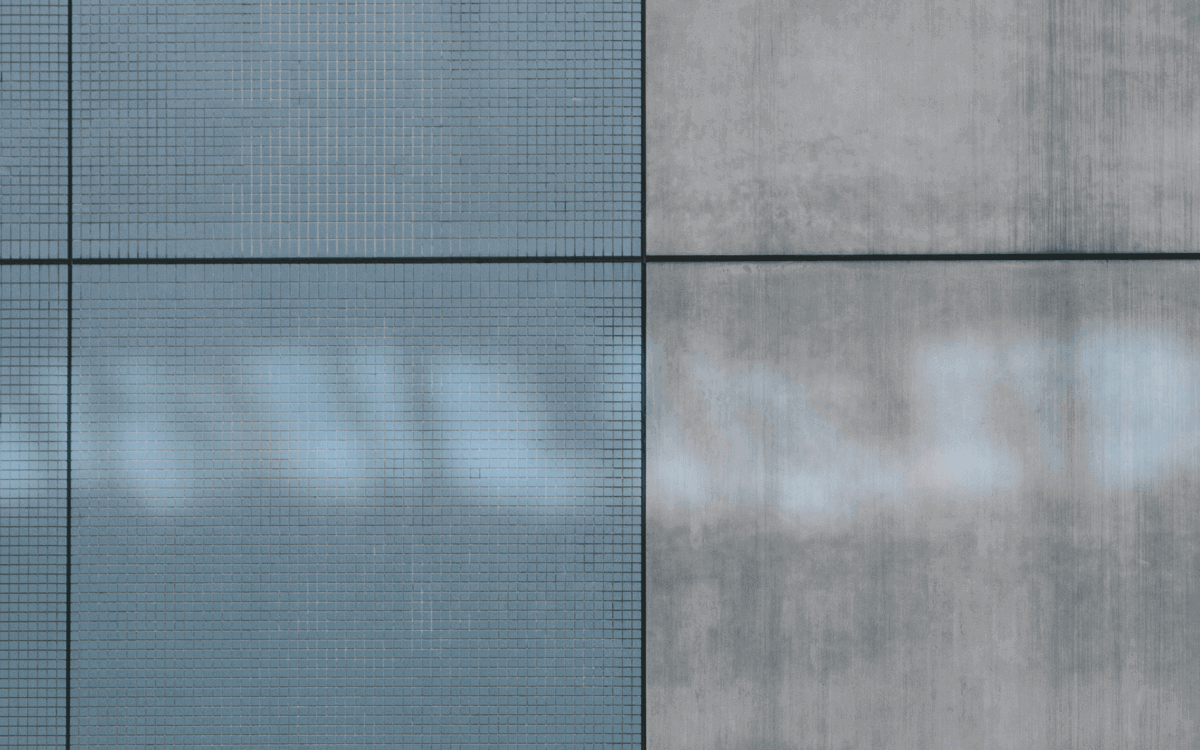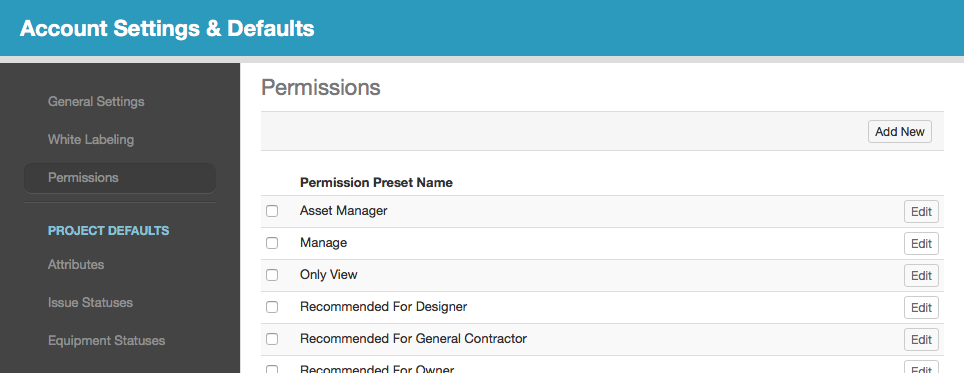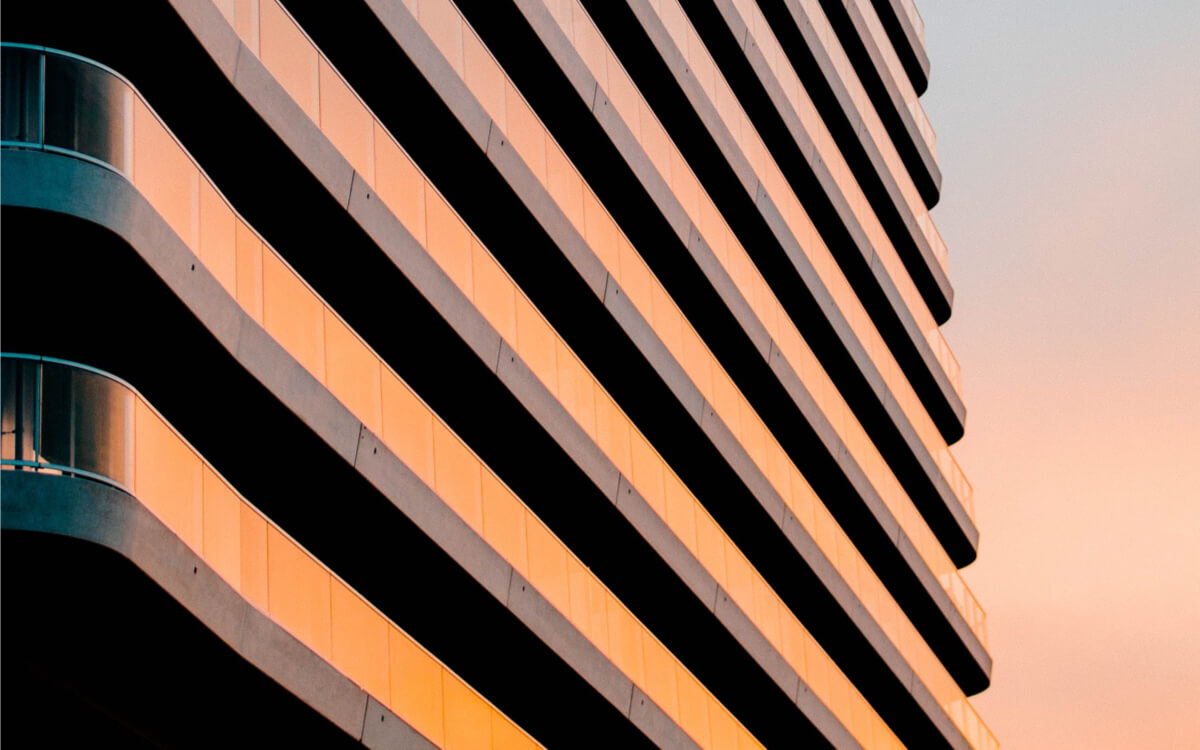Hello! It’s been a while and we have a lot to share. First there are some recent updates to tell you about and then I want to give you a preview of our plans for our 2nd annual customer summer!
Recent Updates
Multiple Report Generator Configurations
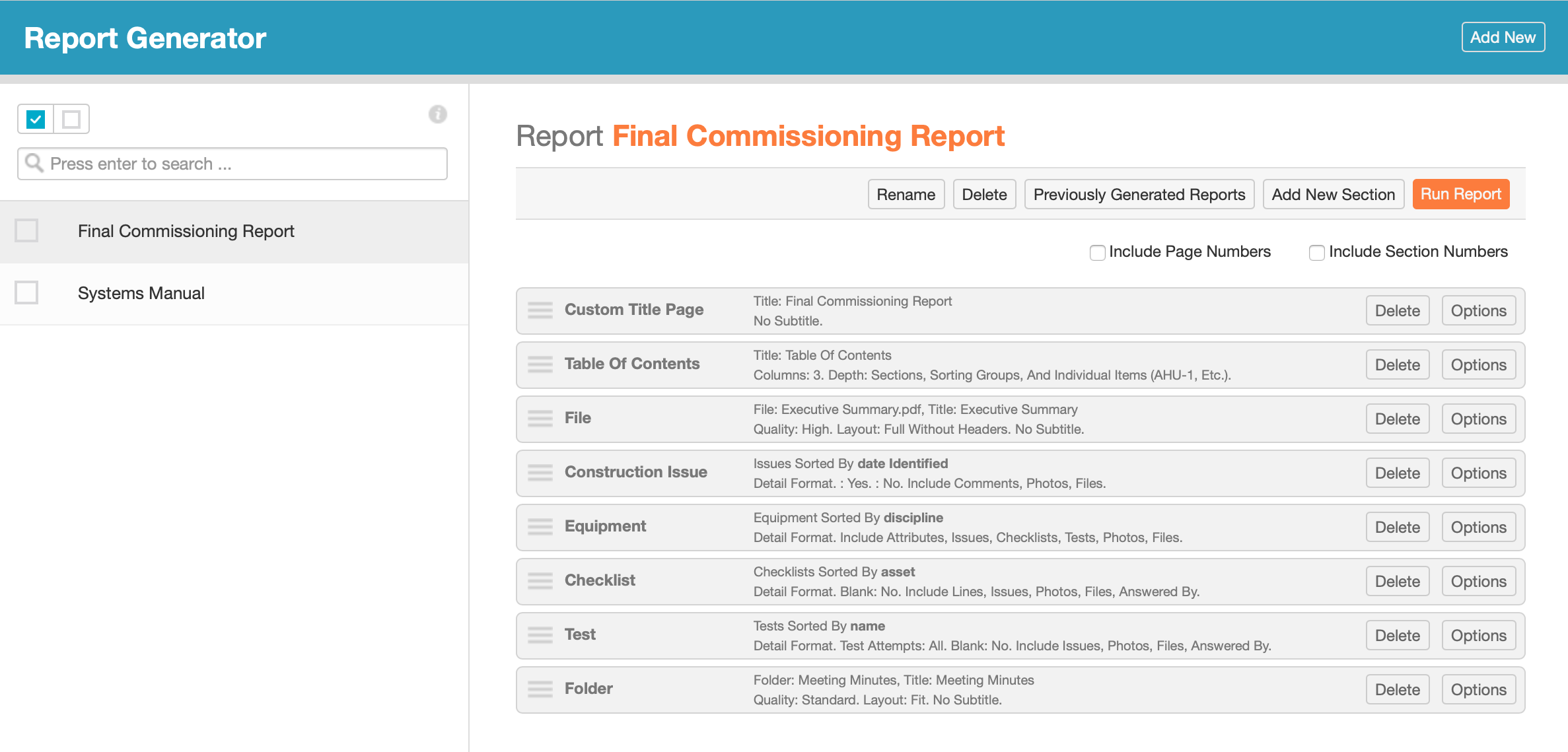
You can now create multiple report generator configurations in your projects. This one is pretty self-explanatory. 😀 You no longer need to mess up an existing configuration in order to run some other report! Just click “Add New” at the top right of the page to get started creating a new report configuration.
Account Overview
Our new Account Overview, which has been in beta with our user conference attendees since late last year, is now available in all accounts.
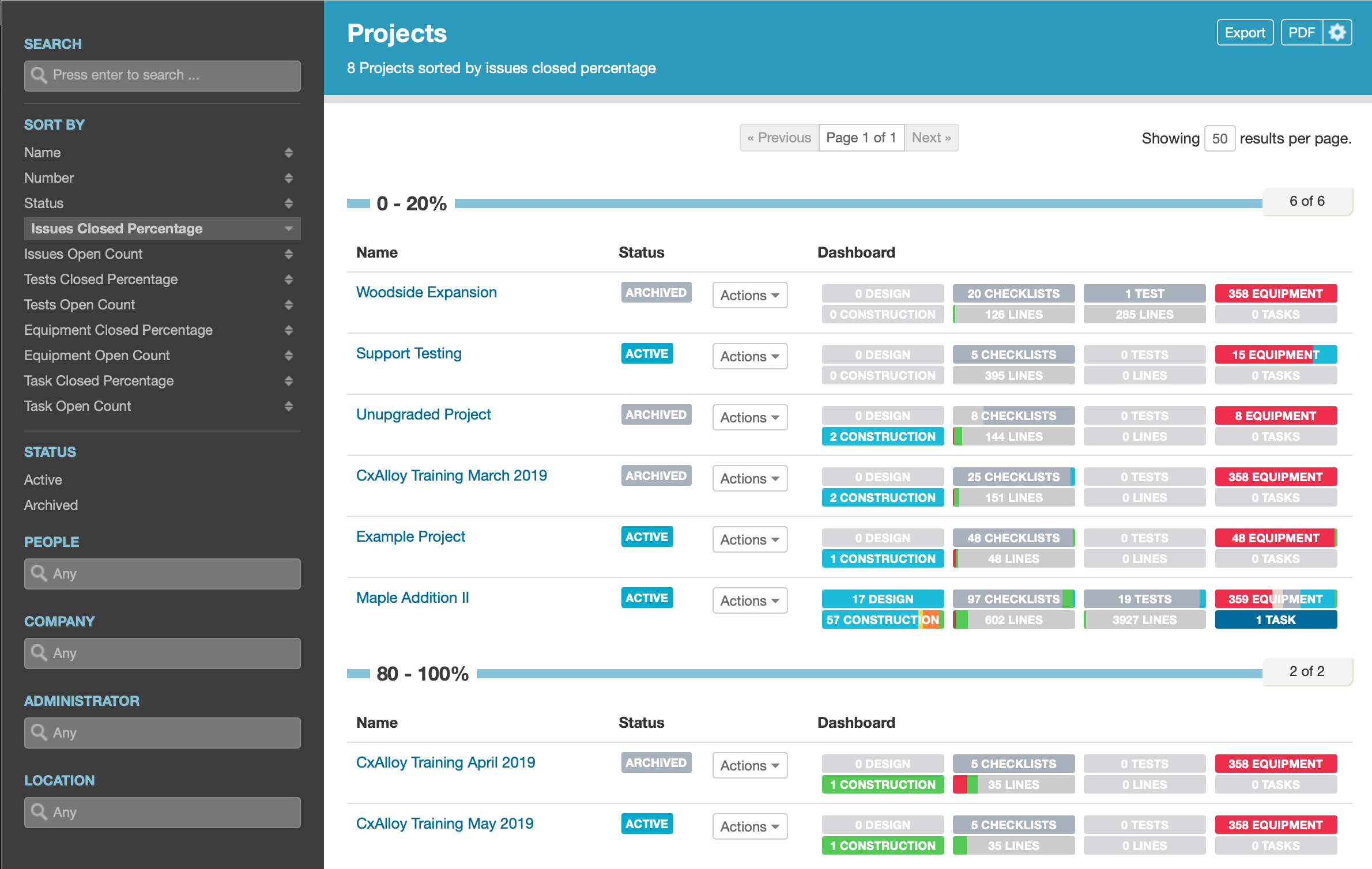
Like the project list, the account overview shows you a list of all projects in the account. It then improves on the project list by showing each project’s dashboard directly in the list and adding filters, sorting, exporting, and PDF reporting.
For those in the beta it’s worth noting that this release included improvements, such as a nicer-looking PDF and group headers when sorting.
In the future we will replace the project list with the account overview.
Test Template Folders in Upgraded Projects

In accounts and projects that have Upgraded Checklists tests and test templates now work like checklists. This means that many of the checklist benefits you get from upgrading your project are also in tests, like organizing your test templates into folders and the improved batch creation and template copying functions.
If you haven’t upgraded your account or project yet we encourage you to do so. Read our Upgrade Guide to get started.
Integration with CxAlloy FM for Seamless Maintenance
We have also made available our integration with CxAlloy FM (Facility Maintenance), our preventative maintenance software.

With this integration you can move a project’s asset data – equipment, equipment types, systems, and locations – to CxAlloy FM with a click. Beyond just copying asset data, CxAlloy FM will look for common equipment (such as air handling units, chillers, boilers, etc.) and automatically create maintenance procedures and schedules for them.
To learn more about the integration and CxAlloy FM, please read our support article.
The Second Annual Customer Appreciation Summer
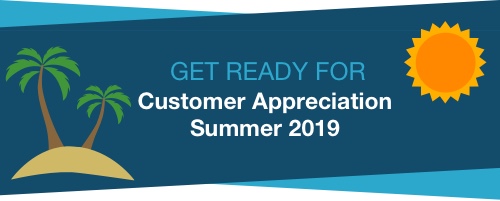
The feedback we got on last year’s Customer Appreciation Summer was so positive we decided to do it again! Like last year we’ll be releasing a series of new features all summer long, with a particular focus on features that are highly requested by our customers.
Here are just some of the features we’ll be releasing:
- Attach multiple photos to a field observation comment
- Manage a user’s projects at the account level
- Import asset and assignment fields with issues
Our 2nd Customer Appreciation Summer will start the weekend of June 22-23. We hope you enjoy it!