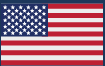Over the weekend we released a big update to CxAlloy TQ. There’s a lot in this one and you can read about all the improvements in our release notes, but I want to dive into three new features in particular:
- Checklist and test line changes
- New embedding options for files and folders in reports
- Project duplication
Checklist and Test Line Changes
For years we’ve been tracking the full history of checklist and test lines, including who answered each line. We’ve known this information could be useful but we just hadn’t figured out how to show it without it being overwhelming.
After a few false starts and back-to-the-drawing-board course shifts, we’ve finally got something that we like. What you’ll find is that any line can now be expanded to show who answered the line, who wrote the note, and who recorded the linked attribute. We’ll also show you the date and time for each of those.

This data has been extended to the PDF reports as well with the addition of a new print option, “Answered By”. Check it to see the same detailed information in your PDF.
This update gave us an opportunity to make some other changes as well. You’ll now find that instead of an “Actions” button for each line, the Edit, Delete, and Add Line actions are now shown as icons when the line is expanded. We’ve also added new “Expand Lines” and “Collapse Lines” options under “Section Actions” to hide or show these actions for all lines.
Another new feature: you’ll find a fourth icon below the three actions: History. Clicking this will bring up a list of all changes of any kind that have happened to that line including who made the change and when. This can be useful when a line has had its answer changed or other important edits.

Another goal of this update was to make it easier and faster to see and confirm attribute values. To accomplish this we have pulled the linked attribute information out of the “Note” area and now show it to the right of each line. This change takes a process that used to be four clicks:
- click “Yes” or the checkmark icon
- click “Note”
- click “Use value X”
- click “Save”
and brings it down to one click:
- click “Confirm X”
When confirming an attribute value the line will be marked “Yes” if it has not already been answered. Of course you can still correct a value instead of confirming it, or enter totally new values when there is nothing to confirm, just like before.
That’s a lot so far but we did more. We’ve heard your complaints and we no longer number header lines! Be aware, this change isn’t in the iOS app just yet but will be there very soon.
There’s even more than that, such as improvements to the bar showing the percentage of lines answered and autosizing text boxes. You can find all the details in our release notes.
New Embedding Options for Files and Folders
We are committed to continuously improving our report generator. In this release we’ve added some oft-requested new options for “File” and “Folder” sections. You can now choose what quality the embedded file(s) should have as well as whether they are shrunk to fit in the margins (the default) or take up the whole page.
These options allow you to create a more professional look when integrating in external documents (such as an executive summary) into the report.

Project Duplication
We’ve had project duplication in beta for quite a while and have slowly been updating it based on feedback. We now feel that it is ready to be rolled out to everyone. You’ll now find a “Duplicate” button next to each project in your account-level project list. When duplicating a project, you’ll be able to choose what to duplicate. Some of the additions we made to this based on the feedback we received are the options to duplicate people, folders, and report generator settings.

Duplicating a project is a great option for situations where you are commissioning many similar projects, such as a chain of fast food restaurants or grocery stores.
Because duplicating a project also duplicates the project’s settings, including custom statuses, it could also be used as a type of project template system. You could identify a past project as the template for your retro-commissioning projects, for example, and a different project as the template for your new construction projects.
Bonus: Speed Improvements
Special bonus! We received some concerns from a customer that was experiencing long load times on one of their project’s review and issue lists. When we looked into it we discovered that certain projects with a lot of reviews or issues and frequent sharing through the “Permissions” function could see these long load times. So we fixed it! For the particular project that our customer brought to us we have been able to improve load times by between 80 and 90 percent when using the 500 per-page setting.
Just like this speed increase, many of the updates in this release come from customers reaching out to tell us what we can do better. So thank you to anyone that sent us an email, gave us a call, or talked to us in person about how we could improve. And keep it coming! We are always listening at support@cxalloy.com.