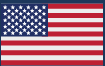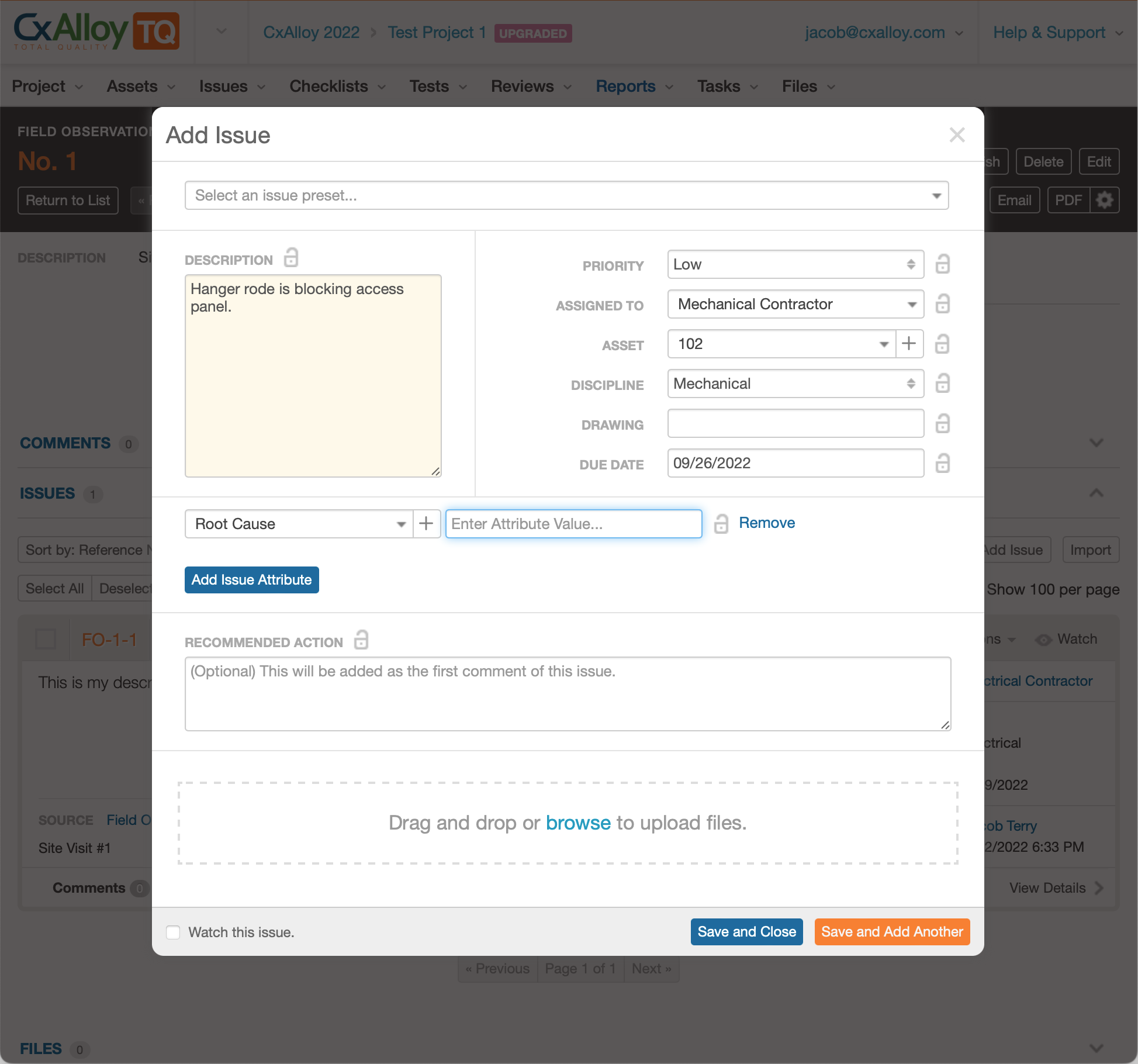We’ve just launched two new features in for building commissioning: Issue Attributes and Issue Presets. These represent a significant enhancement to CxAlloy commissioning tools that expands what you can do with CxAlloy issues. What does this mean for commissioning professionals and other CxAlloy users? Let’s dive in. The addition of Issue Attributes and Issue Presets:
- Adds the ability to track custom data on CxAlloy issues
- Adds the ability to easily create and use predefined issues
- Provides new options for sorting and searching your lists
Issue Attributes
We’re excited to share these new capabilities and help you streamline issue management. First, you will notice a small change to your Settings menu. Attributes is now Asset Attributes and we’ve added Issue Attributes underneath. Issue Attributes work similarly to Asset Attributes in that the default project settings are inherited from account defaults, the project settings can be copied when duplicating a project, and they are managed from the settings page.
Using Issue Attributes is easy – you can add them during issue creation or you can add, edit, and delete Issue Attributes from the detail view of any issue. We’ve also brought over the Equipment list’s ability to batch edit attributes so you can add, edit, and delete attributes on several issues at once. Additionally, you can import and export attribute values when importing and exporting issues.
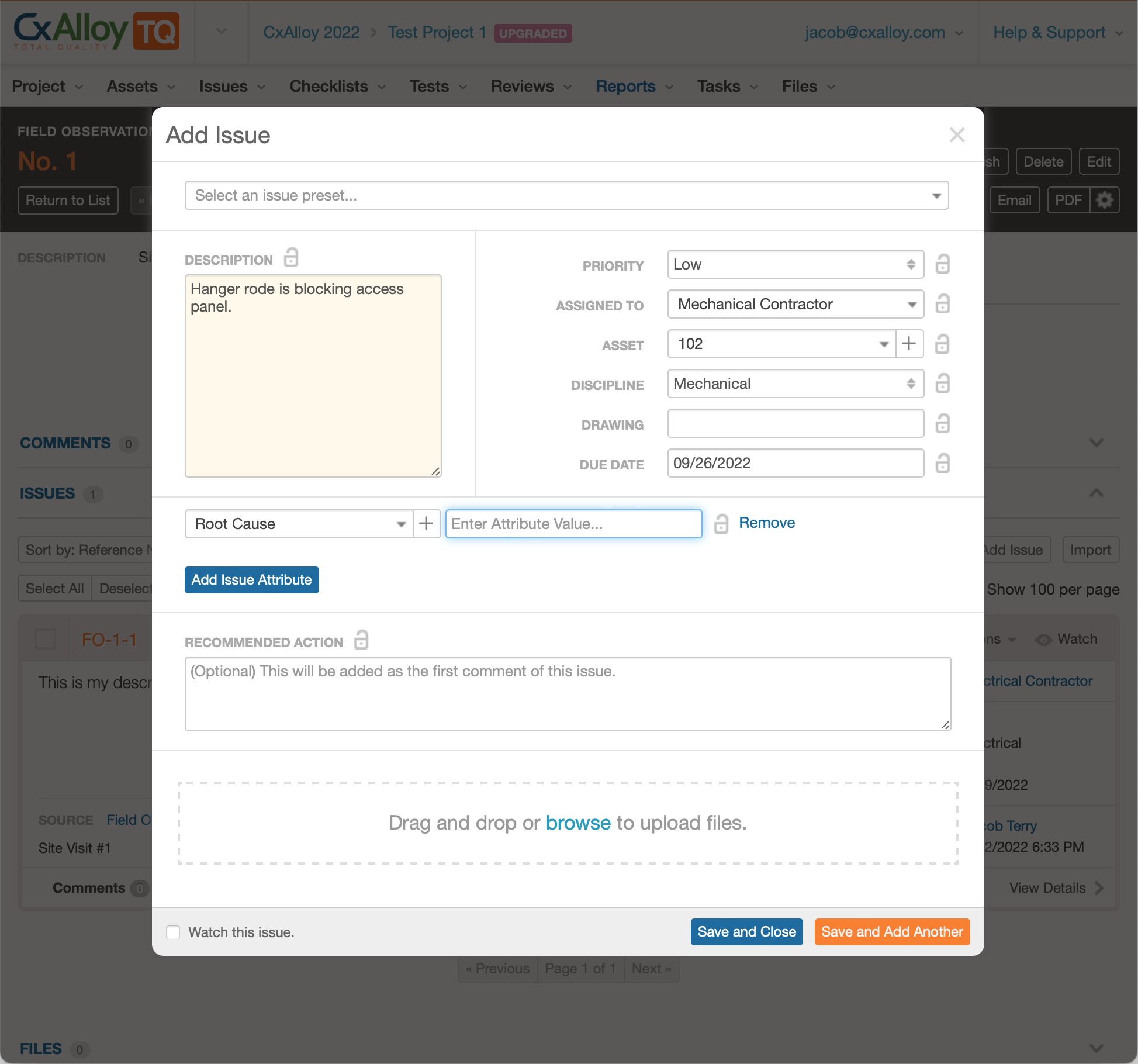
Issue Presets
In addition to Issue Attributes, we’re introducing Issue Presets. Selecting an Issue Preset when creating an issue will insert predefined form values, including attributes. Not only can you dictate the values for any number of form fields, you can preselect attributes to be associated with each Preset.
Adding Issue Presets is easy – first go to Project > Settings and find Issue Presets in the Settings menu on the left. From there you can add a new Issue Preset and fill in the form to define the preset values that meet your project’s needs. Issue preset support will be coming to the iOS app in an upcoming update.
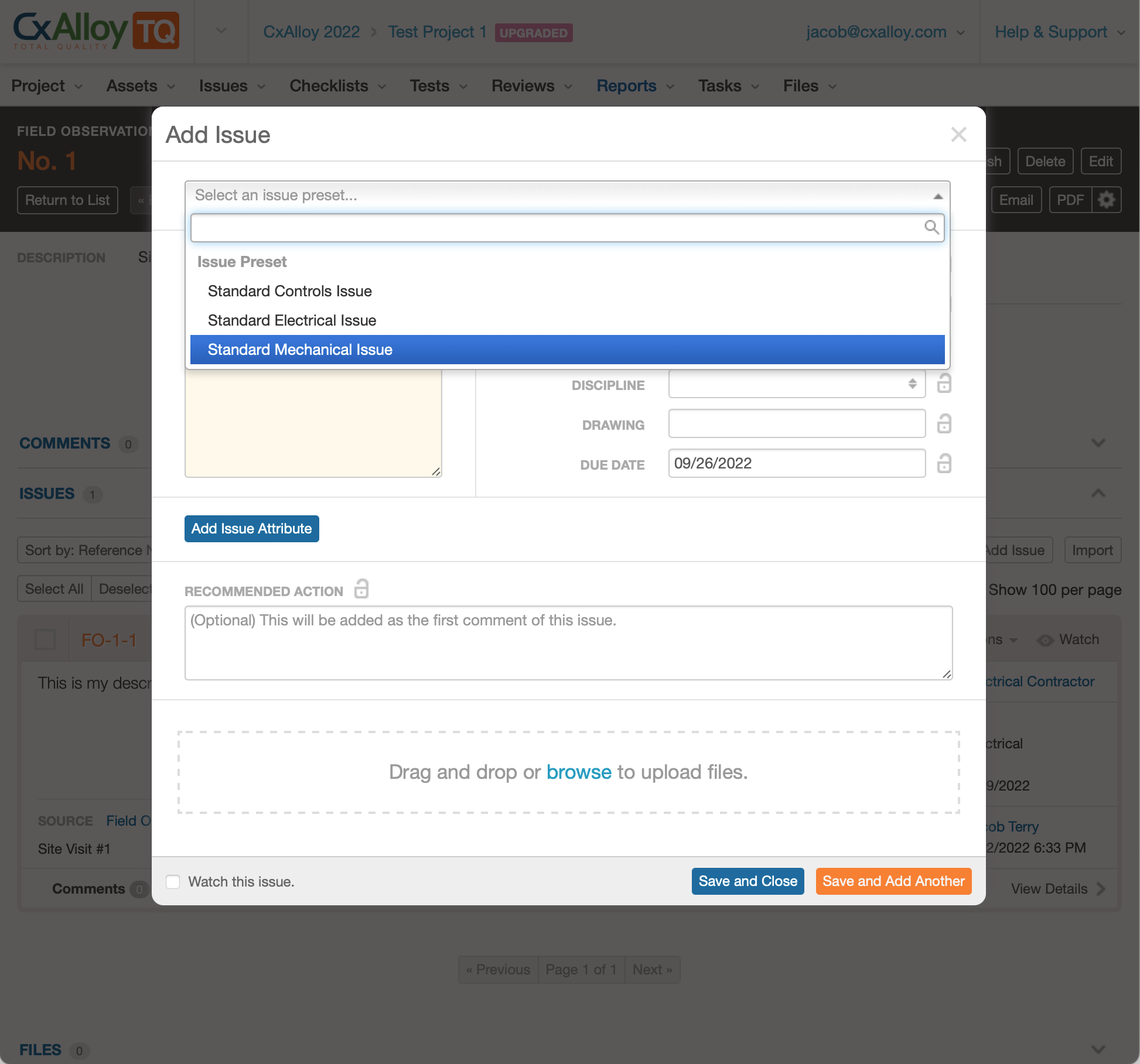
Search & Sort
We wanted to make Issue Attributes as useful as possible, and in service of that we’ve made it possible to sort by attributes and search within attributes.
For searching we’ve added a new dropdown to the search field when you’re in the Issues or Equipment list. This dropdown lets you pick a specific attribute you want to search.
For sorting we’ve added attributes to the sort options. To make this possible without taking up too much space in the left sidebar, we moved the sorting controls above the list on the right side. All of the previous sort items are still there along with the new attribute sort options.
A note on sorting: We’ve maintained all previous sort functionality – like sorting in ascending or descending order and applying a secondary sort by holding Shift while clicking a second sort.
We hope you’re as excited as us to start using Issue Attributes and Issue Presets. For additional details, please read our support articles on Issue Attributes and Issue Presets.