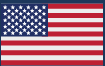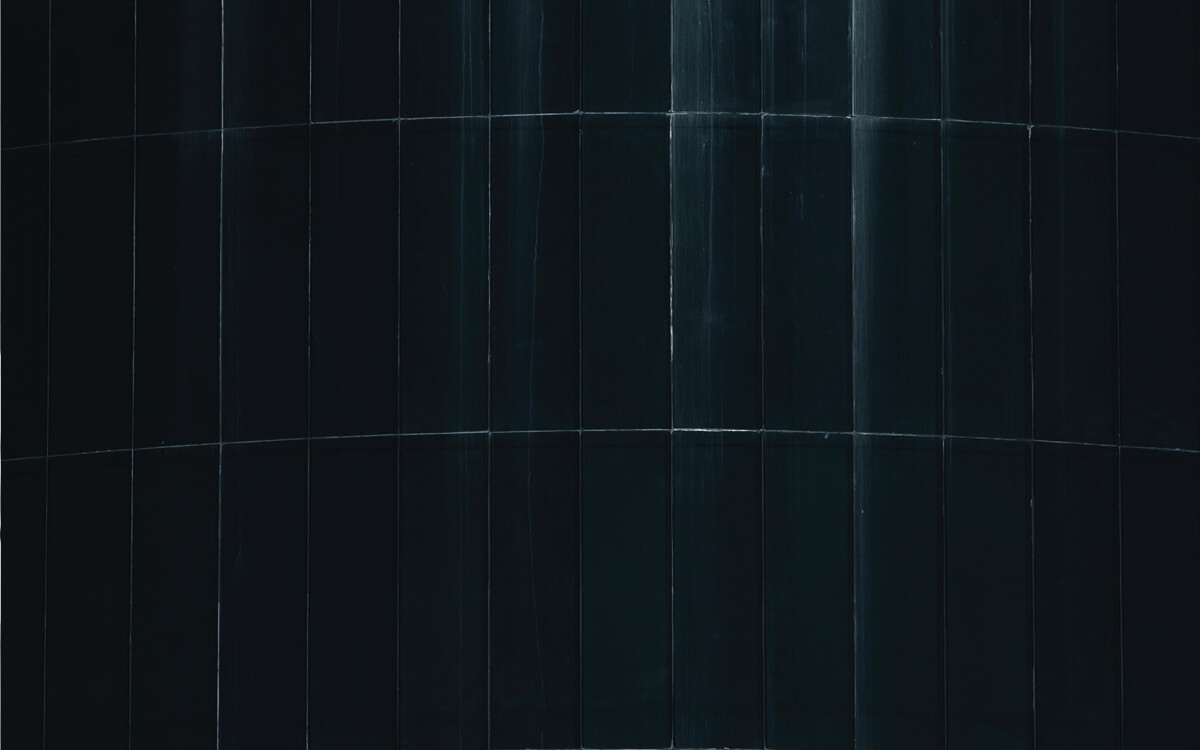Our latest release includes a long-awaited improvement to attributes, a new file tagging feature, and many other small improvements.
Attributes
Attributes are a well-loved part of CxAlloy TQ. However, up until now you did not have full control over the list of attributes. You could add to the list, but you couldn’t edit or remove any of the 300 default attributes.
After the most recent release, this is no longer the case. You now have full control over each project’s attribute list, so you can add, remove, and edit any of the attributes.
(For those that don’t know, attributes are additional data associated with equipment and other assets, such as “Manufacturer”, “Model Number”, “Capacity”, “Airflow”, etc.)
Attributes now also work like other project settings — your account-level attributes have become the defaults for new projects.
We knew that many people would want to clean up their attribute list after this release, so we also added a new “Merge” function for attributes. Merging attributes will update all related items (such as checklists or equipment) that use those attributes to the new merged attribute. Before merging you will see a count of how many items will be affected so you can better decide whether to proceed with the merge. We now also show this information when deleting attributes.

File Tagging
The other big change in this release is the addition of file tagging. After uploading and attaching a file, you can assign it any number of tags. The list of available tags is managed by you and works like any other project setting.
Right now tagging is just additional information you can add to a file. In the future, we plan to leverage these tags to give greater control over reports and to improve file exports. An upcoming blog post will outline some of these plans and give some examples of how tags can be used to implement more complex project needs.

File Previews and Batch Actions
The new tagging feature is accompanied by an update to the look of attached files and new functionality. One of the nicest additions is the ability to preview files directly in the browser. Previously, clicking on a file name would download the file. Now it opens a preview. From the preview you can download the file or take other actions, such as deleting or renaming it.
We’ve also added batch actions for attached files, allowing you to download, delete, and tag multiple files at once.

Other Improvements
We made other improvements to the site, including:
- Automatically detecting links in attributes.
- Improving the display of attributes for assets.
- Bug fixes.
You can see all these updates and past updates in our release notes.
Equipment on iOS
We also released a new version of the iOS app that adds a whole new section: Equipment. You can now view equipment data in the app, change the status of equipment, and view, edit, and add attribute data.
The new equipment section also includes a “Nearby” section that shows you equipment in the same room or system as the equipment you are currently looking at. This makes it easy to walk into a room and update all the equipment in that room without having to search or scroll through the list of equipment. We would love your feedback on this as we plan to add it to other sections.
As always, this version also addressed a number of bugs.

Engineering Challenge
These updates required significant effort and testing to ensure that your projects continued to work just as expected across all our platforms: the web, iPad and iPhone, and our offline Chrome app. The attribute change, in particular, involved updating millions of records in our database, handling old clients in our mobile sync, and code updates across the entire site.
In the end, we think it came out pretty good. I hope you feel the same way. As always, let us know what more we can do to make CxAlloy TQ better.