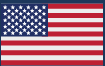The latest addition to the iOS app is Batch Answer – a new interface for answering similar tests or checklists.
Many tests or checklists are created from the same template and thus have identical lines. With Batch Answer, you can quickly and easily answer these identical lines from a single screen. This includes:
- Adding and changing an answer
- Adding and editing a note
- Adding an issue
- Adding a photo

How to Batch Answer
To batch answer, first use the “Select” option to select each test (or checklist) you want to batch answer.
Next, tap the “Answer” button – this will show the Batch Answer screen. This screen closely resembles a single test, but in this case, each line can be expanded by tapping a drop-down indicator on the right.
With the line expanded, you can answer one or more tests.
To batch answer tests or checklists, each must meet the following requirements:
- Created after 9/24/2019
- Created from the same template
- Has not been structurally modified. This includes: no edits to line text, no lines added or removed, and no lines reordered.
You’ll know whether or not these three conditions pass because the “Answer” button will enable/disable.
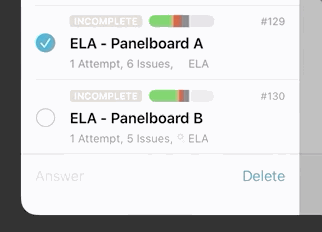
We are excited to hear how you use Batch Answer to speed up your answering of tests and checklists!