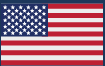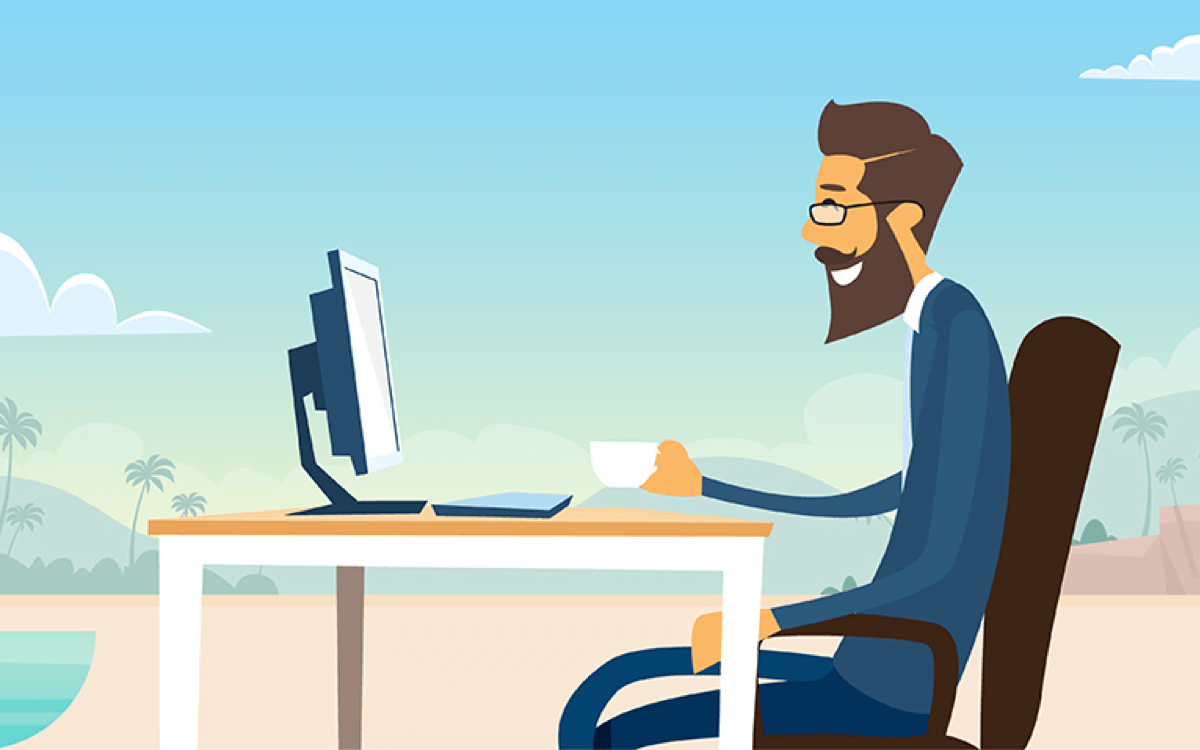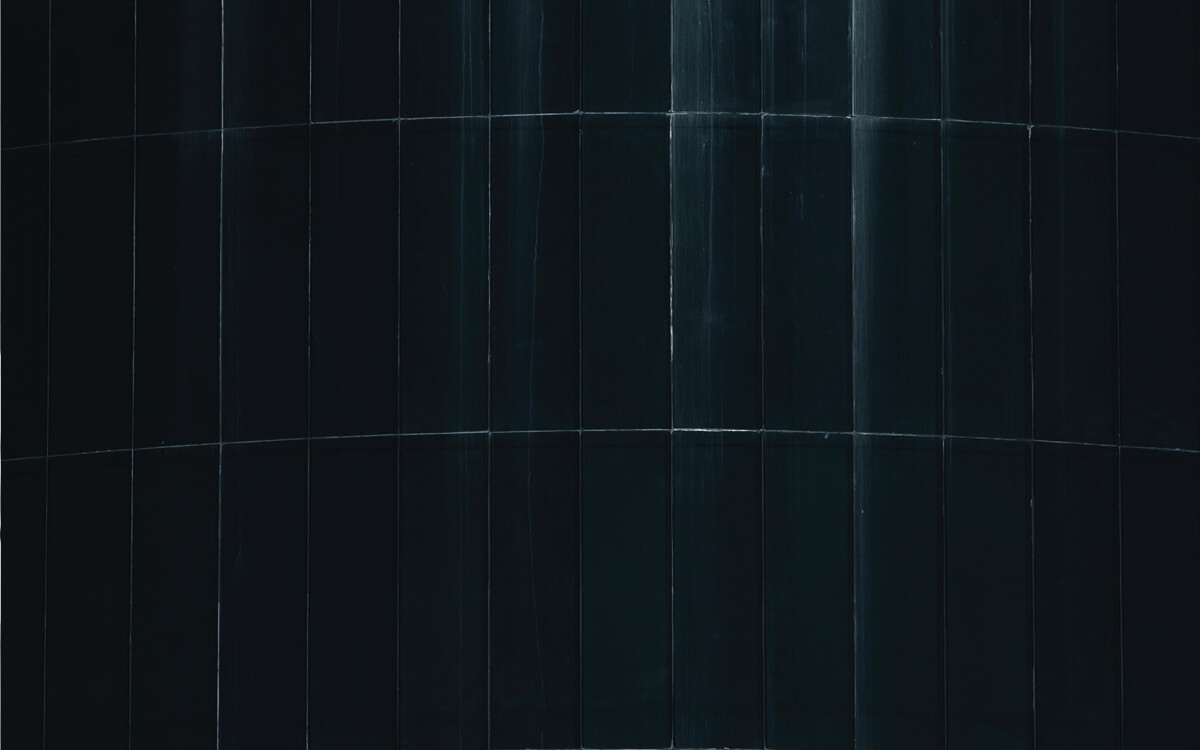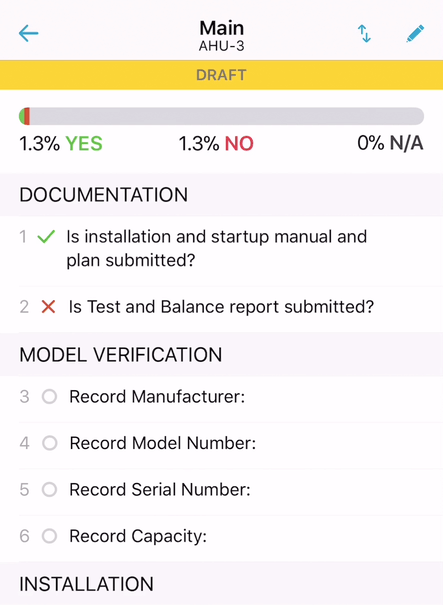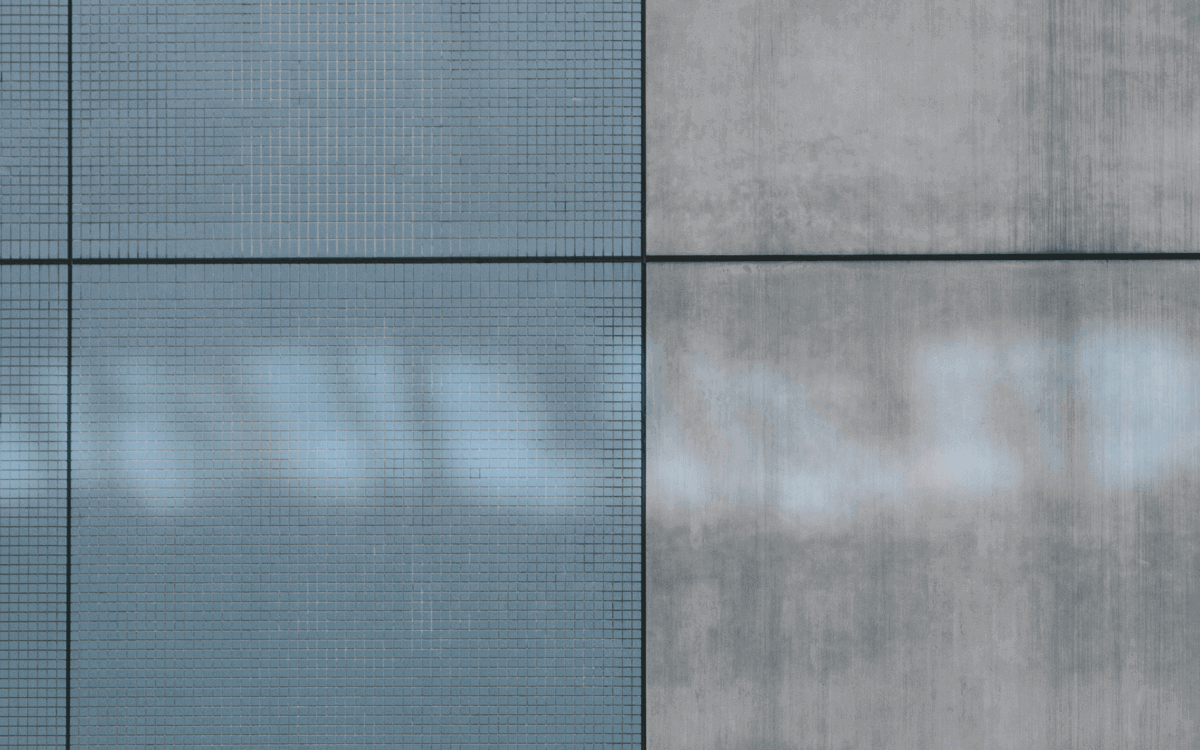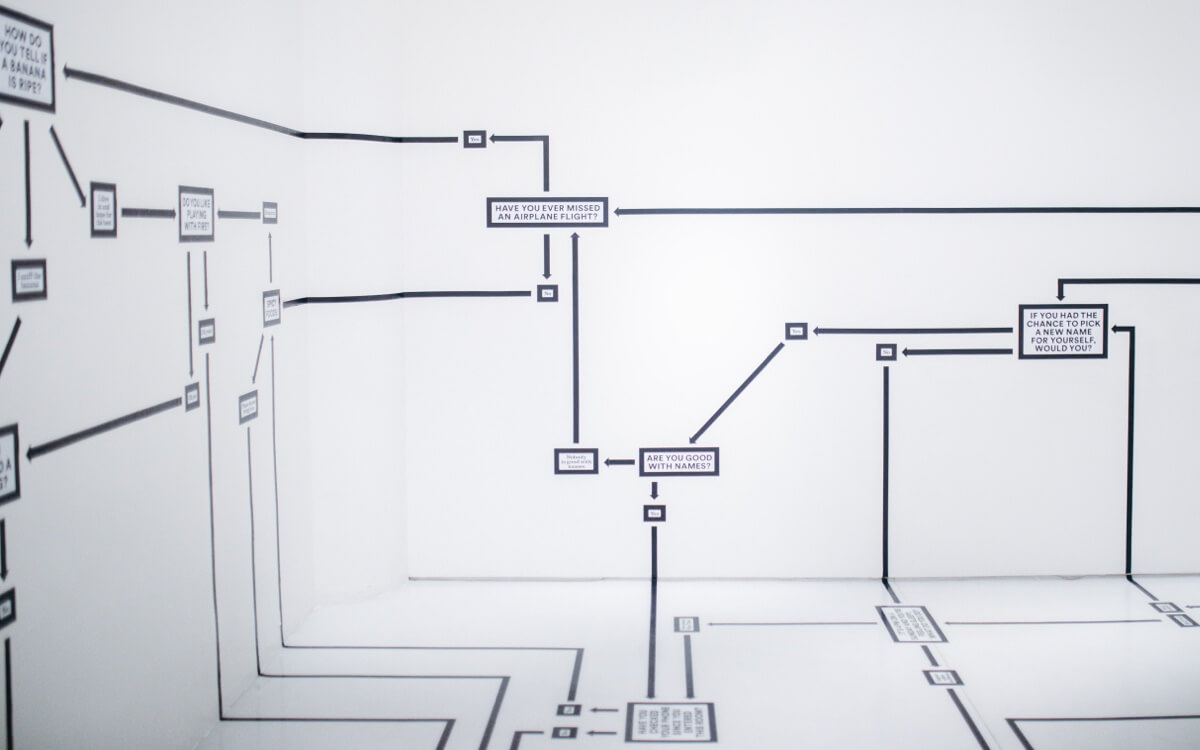When a customer makes the decision to use CxAlloy TQ they are not only investing in the CxAlloy TQ of today but also what it will be in the future. We understand that, which is why we are always trying to make the software better, whether that’s performance improvements, major new features, or even significant reworkings to enable new functionality.
Sometimes, though, we can get too focused on the big features and forget to also improve the smaller parts of the software – those minor annoyances that aren’t a big deal in isolation but can be frustrating when encountered every day.
To address those, this summer we’re trying something a little different. Rather than spend months on some significant new feature, we will be releasing one new feature every week for twelve weeks. That’s twelve new features in three months. Better still, these features have been sourced entirely from customer requests and include some of our most requested features.
And we’re starting this weekend!
The First Weekly Feature – Batch Manage Attributes
Over the weekend we will release the first of our twelve summer features – the ability to batch add, edit, and delete equipment attributes. From the equipment list, select multiple equipment. In the action bar that appears, click “Attributes”, then one of “Add”, “Edit”, or “Delete”.

A bonus feature has snuck into this release as well – you will be able to add new attributes “on the fly” (assuming you have the permission to manage project settings). This includes when importing equipment – no more canceling out of an import because an attribute you need isn’t in the list.

Upcoming Weekly Features
In addition to batch managing attributes, the following features will be released in June and early July:
- Report generator table of contents
- Batch change test attempt status
- Project dashboard PDF
- Copy meeting agenda and minutes between projects
We’ll announce more features as we get closer to their release, and each week we’ll post a short blog post about that week’s feature.
Coming Soon: A New Way to Track Feature Requests
If you’ve participated in one of our webinars or monthly trainings, or talked to anyone on the team for long, we’ve probably asked for your feedback and suggestions. That’s because we are deeply committed to building a product that solves your problems before anything else.
That commitment may not always be as apparent as it should be because we don’t always communicate what we are doing with those suggestions.
We want to solve this. Starting later this summer we will be rolling out a new portal where you can make feature requests, see others’ suggested features, and vote on the features you like. You’ll also be able to see responses to requested features from the development team. We’ll be indicating whether we plan to implement a requested feature. Estimating timelines is notoriously difficult with software, but in time we hope to even include estimated delivery dates for some features.
We think you’ll really love this summer!